WPLACE PRACTICE TOOL
Create amazing pixel art with real WPLACE colors! Choose your canvas size, upload your image, pick your favorite colors, and start painting.
IMAGE CONVERSION32 COLORS
UPLOAD YOUR IMAGE
CLICK HERE • DRAG & DROP • PNG/JPG/GIF • MAX 10MB
OR TRY OUR EXAMPLE IMAGE!
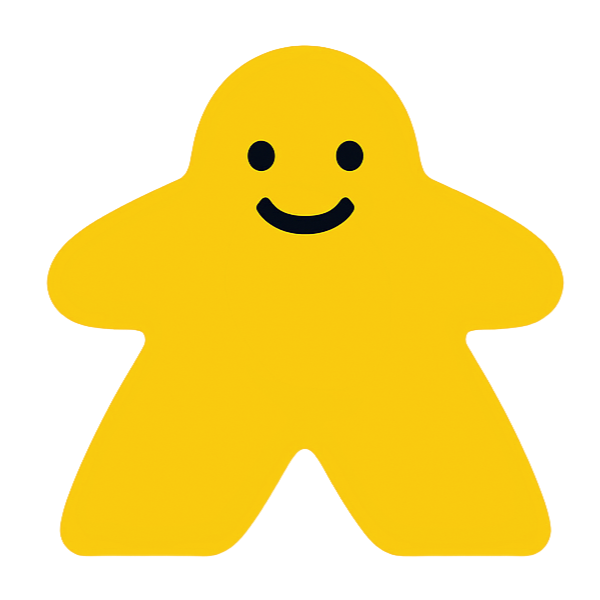
Practice Tool Example
WPLACE COLOR PALETTE
BASE COLORS (32)
PREMIUM COLORS (32)(LOCKED)
#000000DRAWING TOOLS
VIEW CONTROLS
Why Choose WPLACE PRACTICE TOOL?
Official WPLACE Colors: Use the exact same colors as the real WPLACE canvas for authentic pixel art creation.
Multiple Canvas Sizes: From small 25x25 to large 80x60 pixels - perfect for any project size.
Smart Image Upload: Drop any image and watch it transform into beautiful pixel art instantly.
Professional Tools: Brush, eraser, eyedropper, and zoom controls make this wplace paint tool perfect for detailed work.
Instant Export: Save your masterpiece as high-quality PNG with one click - no complicated settings needed.
Mobile Friendly: Create amazing pixel art on any device - desktop, tablet, or phone.
How to Use WPLACE PRACTICE TOOL
Setup Canvas
Choose size & zoom
Upload Image
Import & convert
Draw & Edit
Use tools & colors
Export Art
Save as PNG
Frequently Asked Questions
What canvas sizes are available in WPLACE PRACTICE TOOL?+
WPLACE PRACTICE TOOL offers multiple canvas sizes from 25×25 to 80×60 pixels, with both square and rectangular options to match different project needs. This versatile wplace paint tool adapts to any artwork size.
Can I upload my own images to convert to pixel art?+
Yes! You can upload any image file (PNG, JPG, etc.) and this wplace paint tool will automatically convert it to pixel art using the official WPLACE color palette.
What tools are available for pixel art creation?+
This wplace paint tool includes brush, eraser, and eyedropper tools, plus features like undo/redo, zoom (2×-20×), grid display, and keyboard shortcuts for efficient workflow. This comprehensive wplace paint tool provides everything needed for professional pixel art creation.
How do I export my pixel art creations?+
You can export your artwork as PNG images with a single click. The exported files are high-quality and perfect for sharing or further editing.
Does WPLACE PRACTICE TOOL work on mobile devices?+
Yes! This wplace paint tool is fully responsive and optimized for mobile devices. You can create pixel art on smartphones and tablets with touch-friendly controls.
Are there keyboard shortcuts available?+
Yes! Use B for brush, E for eraser, I for eyedropper, G to toggle grid, Ctrl+Z for undo, and Ctrl+Y for redo to speed up your workflow.